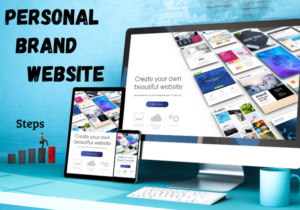Building a website can be intimidating for beginners, especially those unfamiliar with coding or complex design tools. Elementor solutions provide a user-friendly, intuitive way to overcome these hurdles and create beautiful, functional websites without technical experience. From layout customization to mobile responsiveness, Elementor simplifies the web design process by offering a range of essential features for beginners.
In this article, we’ll walk you through seven top Elementor Solutions that address common web design challenges. These solutions are ideal for beginners looking to create professional, responsive websites quickly and easily.
Table of Contents
1) Drag-and-Drop Editing for Effortless Customization
Pain Point: Customizing website design without coding skills is challenging for beginners. Many new users struggle to control the look and layout of their sites without knowledge of HTML, CSS, or JavaScript, resulting in websites that often lack structure or a cohesive design.
Elementor Solution: Elementor’s drag-and-drop editor is a game-changer for beginners, providing an entirely visual interface. Users can directly edit their website’s layout, move elements around the page, adjust sizes, and experiment with different styles. This visual editing experience significantly reduces the learning curve associated with traditional web design.
With Elementor, customization is as simple as selecting an element and dragging it into place. Users can:
- Add headings, images, and videos by simply placing them where they want on the page.
- Adjust color schemes, fonts, and sizes without navigating multiple menus.
- Instantly preview changes to see how the site will appear to visitors.
For example, creating a professional homepage is as easy as selecting a layout template, customizing the headings, and adjusting colors to fit your brand identity. This hands-on approach empowers beginners to experiment with their designs, providing flexibility without the risk of breaking the site’s structure.
Additional Tips:
- Use Elementor’s Global Settings to apply consistent fonts and colors across your website. This saves time and ensures brand consistency.
- Experiment with the Revision History feature, which allows you to undo or redo any changes.
This drag-and-drop functionality transforms the way beginners approach web design, allowing them to achieve high-quality results without needing design or coding skills.

2) Built-in Responsive Design for Mobile Optimization
Pain Point: Websites that look great on desktops often fail to perform well on mobile devices. Without proper optimization, websites can lose mobile visitors and negatively impact search engine rankings.
Elementor Solution: Elementor includes responsive design tools that allow you to adjust your website’s layout for different devices, such as desktops, tablets, and mobile phones. You can easily switch between device views in the editor, making it possible to see exactly how your design will appear on each screen type.
Elementor’s mobile customization options include:
- Font and Image Size Adjustments: Customize font sizes and image scaling specifically for mobile devices, ensuring legibility and visual appeal.
- Device-Specific Settings: Show or hide elements on specific devices. For example, you might want to hide large images or complex sections on mobile to improve load times.
- Column and Section Customization: Adjust the spacing, padding, and margins for mobile screens, allowing for a balanced layout that is easy to navigate on smaller screens.
As mobile traffic continues to grow, optimizing for different devices is crucial. Elementor allows you to address mobile needs without using separate plugins or coding skills, making it easy for beginners to create mobile-friendly sites.
Example: If you’re designing a portfolio website, use the mobile view to adjust the layout of image galleries so they display optimally on smaller screens. This ensures that visitors have a seamless experience, regardless of the device they’re using.
Additional Tips:
- Use the “Mobile First” approach: Design with mobile users in mind from the start to create a more streamlined experience.
- Test on Real Devices: While Elementor’s preview is accurate, testing on actual devices provides a real-world view of user experience.
3) Pre-designed Templates and Blocks for Fast, Professional Results
Pain Point: Starting from scratch can be intimidating for beginners, who may not know where to begin in terms of layout, structure, or aesthetics.
Elementor Solution: Elementor’s extensive library of pre-designed templates and blocks enables beginners to skip the blank-page struggle. You can access a variety of page templates, ranging from homepages to contact forms, which are fully customizable and professionally designed.
The advantages of using Elementor’s templates include:
- Quick Setup: Instead of designing every page element manually, users can choose a pre-designed template and modify it as needed.
- Professional Appeal: Templates are crafted by designers, ensuring high-quality aesthetics that reflect current design trends.
- Consistency Across Pages: Templates provide a cohesive look across different pages, helping beginners maintain a professional appearance.
Elementor’s block templates, such as “About Us” sections, testimonial carousels, and service descriptions, are also great for building out specific sections of a website. Blocks allow you to customize each part individually while maintaining a unified look across your entire site.
Example: To create a business website, you can use a template kit that includes pages for services, testimonials, team members, and contact information. This saves time and helps ensure your website has a consistent look and feel.
Additional Tips:
- Explore the Template Library regularly to stay updated on new designs.
- Use “Saved Sections”: Once you customize a block, you can save it and reuse it across other pages, streamlining the design process.
4) Built-in Widgets for Essential Site Functionality Without Extra Plugins
Pain Point: Beginners often install multiple plugins to add basic functionality, leading to a cluttered backend and potential slowdowns.
Elementor Solution: Elementor offers a wide range of built-in widgets that cover essential website functionalities, reducing the need for extra plugins. These widgets include everything from image sliders and contact forms to icons and social sharing buttons.
Using Elementor’s widgets provides several benefits:
- Improved Site Performance: Fewer plugins mean fewer resources are required, helping to speed up your site.
- Simplified Management: Built-in widgets reduce the complexity of managing third-party plugins, which may not always be compatible.
- Enhanced Functionality: Widgets like contact forms, carousels, and price tables can be added directly from the Elementor panel, streamlining the design process.
For instance, a beginner building a portfolio site can add an image carousel to showcase work, a contact form to receive inquiries, and social media icons for easy sharing—all without leaving Elementor’s interface.
Additional Tips:
- Use only the widgets you need to avoid unnecessary clutter and improve loading times.
- Customize widget styling to align with your site’s branding for a polished look.
5) Pop-ups and Marketing Integrations to Capture Leads
Pain Point: For beginners, capturing leads and integrating marketing tools like Mailchimp or Google Analytics can feel complex and often requires additional plugins.
Elementor Solution: Elementor Pro’s Pop-up Builder offers built-in capabilities to create pop-ups, banners, and opt-in forms that match your brand without needing external plugins. It integrates directly with popular marketing tools, making it easier to capture leads and engage users effectively.
Elementor’s Pop-Up Capabilities
- Advanced Targeting Options: Elementor lets you control when and where pop-ups appear, based on user behavior like scrolling, page visits, or exit intent. For example, you can set a pop-up to appear when a visitor scrolls halfway down a page or tries to exit, capturing attention at the right moment.
- Built-in Integrations: Connect pop-ups directly to tools like Mailchimp, ActiveCampaign, or HubSpot. This allows you to automatically add leads from pop-ups into your CRM or email lists without additional steps, ensuring a smooth lead management process.
- Full Control Over Design: Customize the appearance of your pop-ups, from fonts and colors to animations, so they match your site’s aesthetic. Elementor’s design features allow you to make pop-ups engaging and consistent with your branding.
Additional Tips for Effective Pop-up Use
- A/B Test Your Pop-ups: Test different designs, messages, and triggers to see which ones perform best. A/B testing allows you to make data-driven adjustments and improve lead capture rates.
- Limit Pop-up Frequency: Avoid overwhelming visitors by controlling how often a pop-up appears per user session. For example, you can set it to show once per session or only on certain pages.
- Use Exit-Intent Pop-ups Strategically: Exit-intent pop-ups are useful for engaging visitors about to leave. Offer a compelling incentive, like a discount or free resource, to encourage them to stay.
These tips and Elementor’s built-in capabilities make it easier to capture leads and build effective marketing strategies without complex setups.
6) SEO Tools and Integrations for Better Visibility
Pain Point: Beginners often struggle with on-page SEO, which is crucial for website visibility on search engines.
Elementor Solution: Elementor seamlessly integrates with popular SEO plugins, like Yoast SEO and Rank Math, allowing you to optimize each page directly from the editor. This integration helps beginners follow SEO best practices without needing extensive knowledge.
Elementor’s SEO benefits include:
- Keyword Optimization: Use SEO plugins to optimize keywords, meta descriptions, and headings while editing in Elementor.
- On-Page SEO Analysis: Receive real-time SEO feedback as you build, ensuring you meet key optimization requirements.
- Easy Image Optimization: Add alt text to images for better search visibility directly within the Elementor editor.
For beginners, this integration simplifies the SEO process and increases the likelihood of ranking higher on search engines.
Additional Tips:
- Use Heading Tags Correctly: Organize content with H1, H2, and H3 tags to improve readability and SEO.
- Optimize Page Load Time: Speed is a ranking factor, so combine SEO efforts with Elementor’s performance features.
7) Speed Optimization Features to Improve Load Time
Pain Point: Slow-loading websites frustrate visitors and hurt SEO rankings, but beginners often don’t know how to optimize performance.
Elementor Solution: Elementor includes several performance-boosting features, such as selective script loading and lazy loading for images. By limiting the resources loaded on each page, Elementor helps improve your site’s load time.
Speed optimization tips with Elementor:
- Script Control: Disable unnecessary scripts to reduce load times on specific pages.
- Lazy Loading for Images: Delay loading offscreen images until they are needed, improving perceived load time.
- Combine with Cache Plugins: Use a caching plugin like WP Rocket for even faster speeds.
These features make it easy to enhance speed without advanced technical knowledge, offering a smoother experience for your visitors.
Additional Tips:
- Minimize the Use of Heavy Images and Videos: Use compressed images and embed videos only where necessary.
- Use Light Background Colors: Bright backgrounds can improve perceived speed and reduce bounce rates.
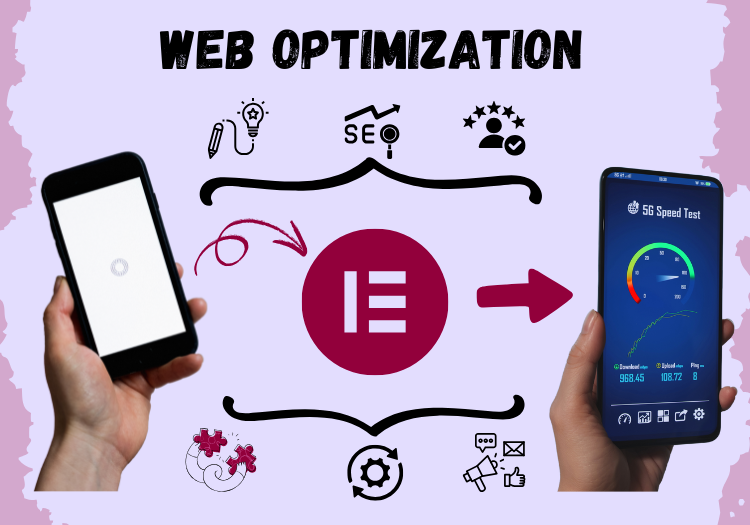
Bonus Tips: Additional Elementor Solutions to Enhance Your Web Design
Beyond the core features covered, Elementor offers a range of complementary options and third-party integrations to further elevate your website. These bonus tips will help you leverage the full potential of Elementor, ensuring a smoother user experience, better performance, and added flexibility.
a) Integrate WP Rocket for Enhanced Speed and Caching
Why it Matters: Speed plays a vital role in both user experience and SEO rankings. Slow-loading websites frustrate visitors and may increase bounce rates, making it essential to optimize page load times. While Elementor includes basic speed optimization tools, combining it with WP Rocket, a leading caching plugin, can take your site’s performance to the next level.
How WP Rocket Helps:
- Advanced Caching: WP Rocket enables browser and page caching, storing copies of your site’s static content, which reduces load times for returning visitors.
- File Minification and Concatenation: It automatically minifies HTML, CSS, and JavaScript files, shrinking file sizes and improving load speeds. It also combines files to reduce the number of requests made to the server.
- Lazy Loading for Media: WP Rocket delays the loading of offscreen images and videos until the user scrolls to them, which reduces initial load times and conserves bandwidth.
By integrating WP Rocket with Elementor, you can ensure a smooth and fast experience, even on media-rich pages. For beginners, this setup is easy to implement, as WP Rocket’s interface is intuitive and doesn’t require advanced technical skills.
Tip: After setting up WP Rocket, run a speed test on your site (e.g., using Google PageSpeed Insights) to evaluate the improvements and make further adjustments as needed.
b) Use UX Best Practices to Enhance User Experience
Why it Matters: Even a well-designed website can struggle with user engagement if it doesn’t prioritize usability. Elementor provides numerous customization options, but it’s essential to implement them with user experience (UX) principles in mind. By following UX best practices, you can create a site that is both visually appealing and easy to navigate.
Key UX Tips for Elementor Sites:
- Keep Navigation Simple and Consistent: Use Elementor’s Menu widget to create a clean, organized navigation bar. Stick to primary pages in the main menu and use drop-downs for subpages, so users can easily find what they’re looking for.
- Focus on Readability: Choose easy-to-read fonts and maintain adequate spacing between text and images. Elementor allows you to adjust font sizes and colors across different devices, ensuring readability on both desktop and mobile.
- Optimize Call-to-Action (CTA) Buttons: Use clear, action-oriented language on buttons and ensure they stand out visually (e.g., contrasting colors). Elementor’s Button widget allows you to customize button styles to make CTAs more prominent, encouraging user interaction.
- Limit Distractions: Avoid overcrowding your page with excessive animations or media that can distract users from your main message. Elementor’s animation controls let you fine-tune movement on the page for a more polished look without overwhelming visitors.
Good UX not only enhances user satisfaction but also increases the likelihood of conversions, whether your goal is newsletter sign-ups, product purchases, or contact form submissions.
c) Explore Advanced Add-ons for Extended Functionality
Why it Matters: While Elementor offers a robust suite of tools, many third-party developers have created add-ons that expand its capabilities even further. Advanced add-ons provide access to unique widgets and features not available in Elementor’s default set, making it possible to customize your website with greater precision and creativity.
Top Add-ons to Consider:
- Essential Addons for Elementor: This add-on includes over 70 additional widgets, such as interactive image galleries, dynamic post grids, and advanced data tables. It’s a great choice for beginners who want to add more functionality to their site without complex configurations.
- Happy Addons for Elementor: Happy Addons introduces widgets like “Advanced Tab” and “Advanced Accordion” for structured content display. It also includes features like cross-domain copy-paste, which allows you to duplicate page elements across different websites—a valuable tool for managing multiple Elementor sites.
- PowerPack for Elementor: This add-on offers unique widgets like Business Hours, Google Maps integration, and customizable reviews. PowerPack is useful for small business websites, allowing you to display essential information in visually appealing ways.
Choosing the Right Add-on: Each of these add-ons offers free and premium versions, so you can test their widgets and functionality to see which best suits your needs. When selecting an add-on, ensure that it’s compatible with Elementor’s latest version and consider your specific goals (e.g., eCommerce, portfolio, or blogging) to choose features that align with your website’s purpose.
Tip: Avoid overloading your site with too many add-ons, as this can slow down load times. Select only the widgets you need to enhance user experience and functionality.
Conclusion
Elementor Solutions empower beginners to design and optimize websites without requiring coding skills. From drag-and-drop editing to speed optimization, Elementor simplifies the process, allowing you to build professional, responsive sites that stand out. By using these tools, you can overcome common web design hurdles and focus on delivering a great user experience.
Try Elementor today to take advantage of these solutions and start creating a website you’ll be proud to share.
Bonus: Stay Updated with the Latest in Digital Business Strategies & Tools
At NoRegret Picks, our goal is to support you in mastering tools like Elementor to drive real results in your digital marketing campaigns. If you found this post about Elementor Solutions insightful, be sure to explore more of our expert resources:
- Elementor Review 2024: 8 Breakthrough Features You Should Know
- 10 Must-Read SEO Books for Rankings
- Local SEO: Rapid URL Indexer for Fast Rankings
We consistently provide the latest insights, actionable tips, and professional advice to keep you ahead in the ever-evolving digital marketing landscape. Make sure to subscribe to our newsletter for regular updates and exclusive strategies delivered straight to your inbox. Don’t miss out—stay informed and keep optimizing!
Our Recommendations
Website Optimization
- Elementor: A user-friendly website builder that simplifies the creation of professional, responsive sites without coding.
Digital Marketing
- Aweber: A powerful email marketing tool for building and automating engaging email campaigns.
- Manychat: A chatbot platform that enhances digital marketing by automating customer interactions on social media.
- HubSpot: An all-in-one marketing, sales, and CRM platform to streamline campaigns and manage customer relationships effectively.
- GoHighLevel: A comprehensive tool for managing marketing campaigns, client communication, and lead generation.
Amazon KDP
- Designrr: A tool for converting content into visually appealing eBooks for Kindle Direct Publishing.
- BookBolt: A resource for researching niches, creating, and optimizing books for Amazon KDP.
- Imagine Art (MidJourney): A creative platform for generating unique illustrations and designs for eBooks and publishing projects.
Search Engine Optimization (SEO)
- RankMath: An SEO plugin that simplifies optimizing your website for better search engine rankings.
Personal Branding
- Manychat: Helps build a personal brand through automated engagement and customized messaging strategies.
- Skool: A platform for hosting and managing online communities, courses, and personal brand-building efforts.
Various Digital Tools
- Wondershare: A suite of tools for video editing, file conversion, and other digital tasks to enhance productivity and creativity.
Disclosure: This post may contain affiliate links. If you make a purchase through these links, we may earn a commission at no additional cost to you.